Window Tools v1.25
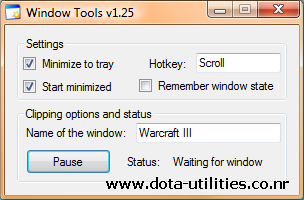 When playing Warcraft III in window mode, it will be next to impossible to use the mouse to scroll since it would very often jump outside the window. Also, the window is very easily unfocused and brought behind other windows. This will make it very irritating and hard to play.
When playing Warcraft III in window mode, it will be next to impossible to use the mouse to scroll since it would very often jump outside the window. Also, the window is very easily unfocused and brought behind other windows. This will make it very irritating and hard to play.When running this program, the mouse will be unable to move outside the Warcraft III window making gameplay pretty much the same as if you would play in full screen.
Why would I want to play in window mode?
The primary reason I'm doing it because I want to be able to do other things at the same time, like chatting with friends, without me having to Alt+Tab all the time to just check if they have said something. Switching from/to a full screen application also takes a lot more time then if it would be a windowed application.
Another reason I am using it is because I have a 24" screen. Playing Warcraft III in full screen makes everything extremly big, and it gets harder to get good overview over what is happening.
How does it work?
If the specified window is focused (default "Warcraft III") it will limit all mouse movements to within the window boundaries. If you would switch program (Alt+Tab) it unlocks the mouse movements directly. It provides hotkeys for pausing the program (currently only Scroll Lock) in case you want the mouse not to be locked (eg. if you are in the lobby waiting for the game to start).
In case you find another game that lacks the options for clipping the mouse, you can specify the windows name in the program, and it will do the rest for you.
Settings
- Minimize to tray - When minimized, it will only show up in the system tray (usally in the bottom right corner, right beside the clock) instead of the taskbar.
- Start minimized - It will start minimized (to taskbar or system tray) directly.
- Use Scroll Lock status - Will use Scroll Lock as a global hotkey. The program will only clip the mouse if Scroll Lock is activated.
- Name of the Window - If you only want to use this program for Warcraft III, leave this field untouched. But if you encounter another program that have the same issues (mouse escaping the window), you can enter the window name here.
How to run Warcraft III in window mode?
Window mode can be activated by adding the parameter -window after the executable in a shortcut to Frozen Throne.exe or war3.exe. To do that, right click on the shortcut, select Properties and add -window in the Target text field. It should read something like: "C:\Games\Warcraft III\Frozen Throne.exe" -window
The Warcraft III window can be freely resized just like any other window.
Requirements:
You need the .NET Framework 2.0 to be able to run this program. Lots of programs install this automatically, and you probably already have it. In case you don't (Window Tools crashes on startup), you can follow this link and download it.
.NET Framework Version 2.0 (dotnetfx.exe - 22.4MB)

0 comments:
Post a Comment